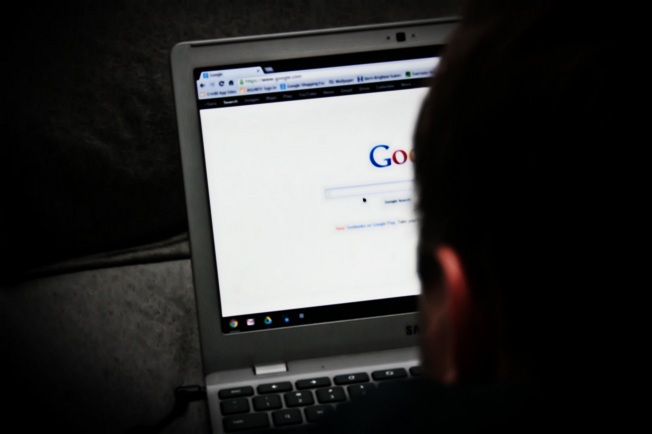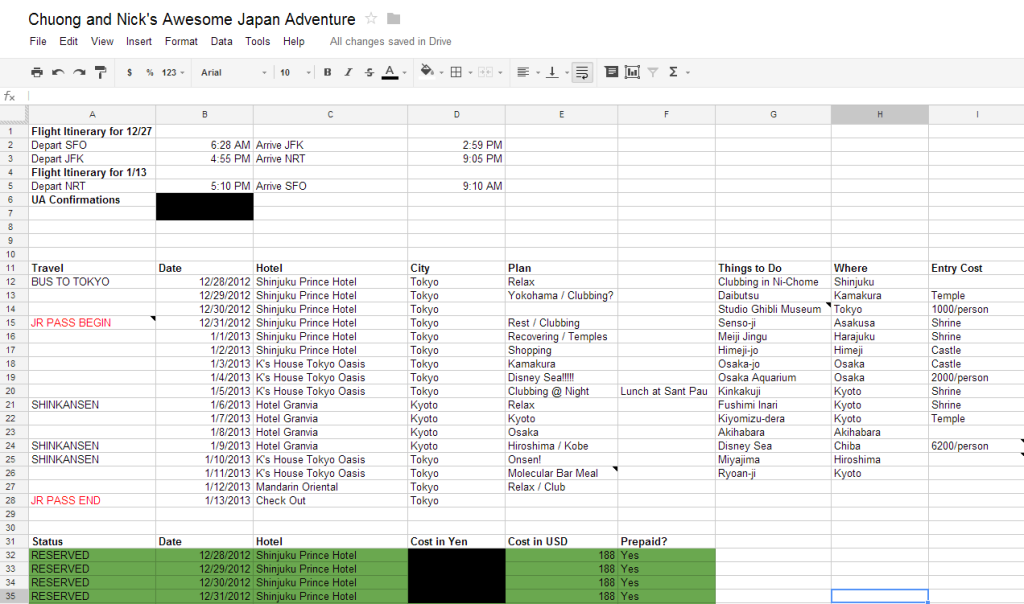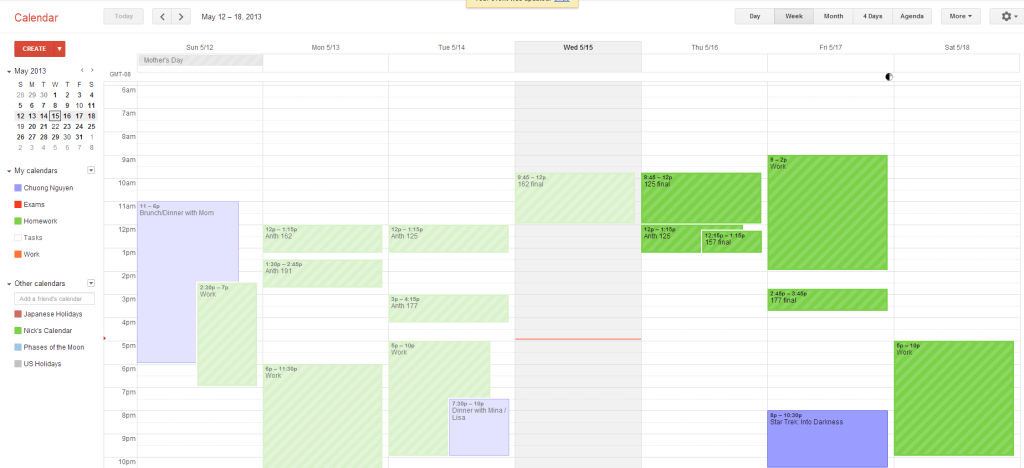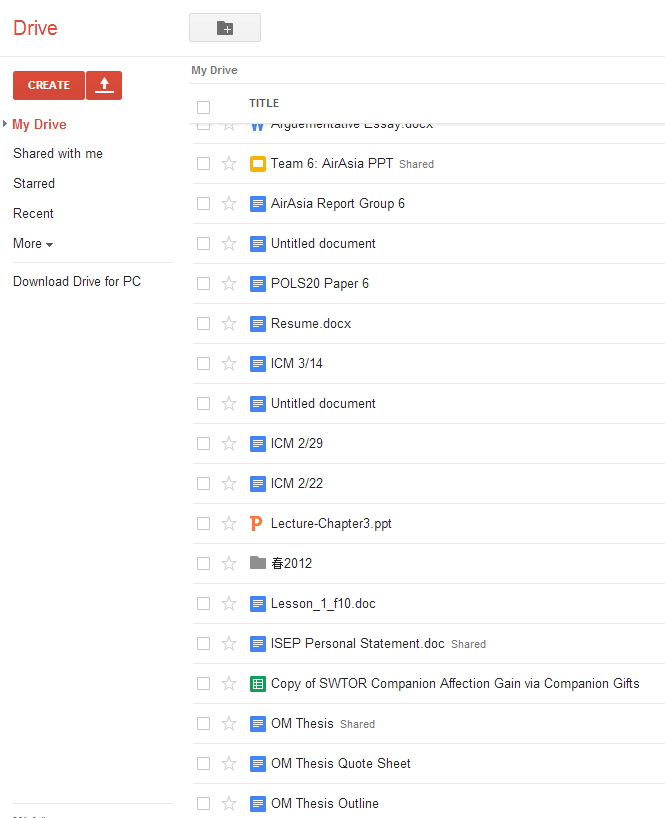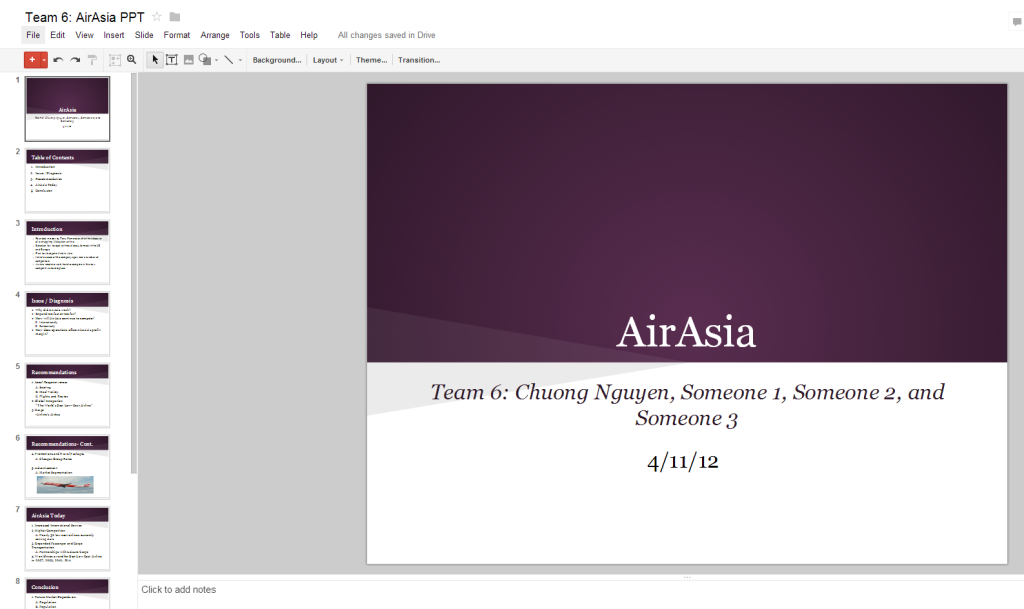I always knew I wanted to be a mother, I just never really thought it would happen as soon as it did. When I graduated from college, my boyfriend and I decided that in a year and a half, when I turned 25, we would start seriously talking about having a baby. Who would have thought that a year and a half later, and ten days before my twenty-fifth birthday, we would welcome our daughter M.
My boyfriend is a little bit older than I am (only sixteen little years), grew up around babies at his mother’s in-home daycare, and helped raise his ex-wife’s daughter (long story). I, on the other hand, am an only child who never babysat an actual baby, but always had an overwhelming maternal instinct and a love of children. When we found out we were expecting, the unwarranted advice started rolling in. People will give you tons of advice when you’re pregnant and a new parent (look, I’m doing it right now, and you’re probably not even pregnant). They mean well, but you will never truly understand what it is like to be a parent until that little bundle of joy comes barreling into your life and changes it forever.
As a new parent, it is almost impossible not to constantly worry. The small foreign creature you brought home from the hospital appears so fragile and delicate and every cough, rash, and change in bowel movement seems like the end of the world. But let me tell you, babies are quite resilient. I remember M’s first diaper rash and thinking it was so horrible that I started Googling images of diaper rashes and immediately concluded that she needed antibiotics and to see the doctor ASAP. I consulted my boyfriend who recommended we put some rash ointment on it and check on it in the morning. I begrudgingly agreed, but if it was still there we were headed straight to the pediatrician! The next morning it was practically gone and I vowed never to Google images of any ailment or disease I self-diagnosed my daughter with. Although, I did slip recently and thought she had hepatitis or aluminum poisoning because her poop was clay colored. The pediatrician did not agree with my diagnosis.
Another thing I found myself worrying about was her growth and milestones, compared to what is considered “normal” for babies her age. Pediatricians tend to freak out if your baby loses too much weight initially and M has always been much smaller than her peers and not-at-all comparable to the giant baby I was. I consulted websites describing the week-by-week progress for infants to research what she should be doing, when she should be doing it, and what to expect her to do next. Heaven forbid she started rolling over a few weeks late or not start solids at the appropriate time! After a while, I forced myself to stop the worrying and had to trust that she was developing at the speed that was right for her. I needed to stop thinking she was dead if her nap went a little longer than usual, and just enjoy the unexpected extra alone time that day.
Alone time. How I miss it. Solitary confinement is vital to one’s sanity when it comes to being a parent. I miss going to the bathroom by myself. Now I have to keep the door open so she can come in and close the door herself (one of her favorite past times) or else she sits outside the door and whines until I come out. My non-parent readers, enjoy your silent potty time while you still have it because soon a little person will want to watch you while you do your business and you will call it “potty training.” (And don’t even get me started on how intimately I know my own child’s butthole.) Once you become a parent, your life and the world doesn’t revolve around you anymore, it is all about the little one. I treat myself to a monthly massage and try to pawn the baby off on daddy for a girl’s night whenever I can. While taking care of yourself is important, it is mutually beneficial to make time for your partner (especially sexy time). Intimacy after childbirth is another article in itself.
And while we are on the subject of bedroom activities: You never truly realize how important sleep is until you’re not getting it. When M turned four months old, we decided enough was enough, she was going to sleep through the night in her own bed, whether she wanted to or not. We chose to do sleep training, and it was not easy. There are many different approaches and techniques for conducting sleep training, but most fall in to two different strategies: non-crying and cry-it-out. We chose the latter because sometimes babies just need to cry and learn to get over it. Sleep training is not necessarily the right choice for everyone. I recommend it, but not all parents, doctors, psychologists or babies agree on the best way to go about it or if one should subject their child to it. What I can say is that it took less than a week to get M sleeping through the night, and she goes to bed at roughly eight o’clock and wakes up around seven in the morning. She does have the occasional late night wake up when she’s sick, but those are few and far between.
Being a parent has its challenges, but there are special moments in between that make it all worthwhile; like first words and steps, tickle sessions that make you both roll in laughter, and snuggles that make you not want to ever let go. In the end, it doesn’t matter if she doesn’t crawl until she is ten months old, or that you haven’t had a good night sleep in who knows how long… what matters is that she is a healthy and happy baby who waves and smiles at everyone, loves books, and gives you kisses in the morning.

Photo by Jenny Butler